What is a cookie?
A cookie is a harmless text file that is stored in your browser when you visit virtually any website. Cookies allow the website to remember your visit the next time you browse that page. Many people are unaware of this, but cookies have been in use for 20 years, when the first World Wide Web browsers appeared.
What is a cookie NOT?
It is not a virus, Trojan, worm, spam or spyware; nor does it open pop-up windows.
What information does a cookie store?
Cookies do not usually store sensitive information about you, such as credit card or banking details, photographs, your ID card number or personal information, etc. They store technical data, personal preferences, content customisation, etc.
The web server associates it with your web browser, not with you as a person. So, if you generally use Internet Explorer as your browser and you browse the same website with Firefox or Chrome, you will find that the website does not realise that you are the same person because it is actually associated with your browser, not with you personally.
What are the different types of cookies?
- Technical cookies: the most basic type of cookie; among other things, these let us know when a human or an automated application is browsing, when an anonymous or registered user is browsing, basic tasks for the functioning of any dynamic website.
- Analytical cookies: these collect information on the type of browsing you do, the sections you most frequent use, the products you look at, the times you use it, language, etc.
- Advertising cookies: these display advertising based on your browsing, country of origin, language, etc.
What are first- and third-party cookies?
First-party cookies are generated by the page you are visiting, while third-party ones are generated by external services or providers like Facebook, Twitter, Google, etc.
What happens if I turn off cookies?
To understand the possible consequences of turning off cookies, here are some examples:
- You will be unable to share content from this website on Facebook, Twitter or any other social network.
- The website will be unable to adapt content to your personal preferences, as is often the case with online stores.
- You will be unable to access the personal areas of this website, such as My account or My profile or My orders.
- Online stores: you will be unable to make online purchases; you will have to do them by phone or by visiting the bricks-and-mortar store, if there is one.
- It will not be possible to customise geographical preferences, such as your time zone, currency or language.
- The website will be unable to perform web analytics on visitors and web traffic, making it difficult for the website to be competitive.
- You will be unable to write to the blog, upload photos, post comments, and evaluate or rate content. The website will also not know whether you are a human or an automated application that publishes spam.
- Targeted advertising cannot be displayed, which will reduce the advertising revenue of the website.
- All social networks use cookies; if you disable them, you will be unable to use any social networks.
Can I delete cookies?
Yes. Not only can you delete them, but you can also block them generally or for a specific domain.
To delete cookies from a website, go to your browser settings, find the ones associated with the domain in question and delete them.
Cookie setting for the most popular browsers
Below we show you how to manage a particular cookie in Chrome. Note that these steps may vary according to your browser version:
- Go to Settings or Preferences using the menu bar or click on the settings icon in the upper right corner.
- You will see a number of sections; click on Show Advanced Settings.
- Go to Privacy, Content settings.
- Select All cookies and site data.
- A list of all the cookies will appear, sorted by domain. To quickly find cookies for a specific domain, enter part or all of the address in the Search cookies field.
- When you apply the filter, one or more lines with the cookies of the requested website will appear on the screen. Now simply select the cookie and press X to delete it.
A. To manage cookie settings in Internet Explorer follow these steps (they may vary according to your browser version):
- Go to Tools, Internet Options
- Click on Privacy.
- Move the slider to adjust it the level of privacy you want.
B. To manage cookie settings in Firefox follow these steps (they may vary according to your browser version):
- Go to Options or Preferences, depending on your operating system.
- Click on Privacy.
- In History choose Use custom settings for history.
- You will now see the Accept Cookies option; check or uncheck it as you require.
C. To manage cookie settings in Safari for OSX follow these steps (they may vary according to your browser version):
- Go to Settings, then Privacy.
- Here you will find the Block cookies option, which you can adjust to the type of blocking you require.
D. To manage cookie settings in Safari for iOS follow these steps (they may vary according to your browser version):
- Go to Settings, then Safari.
- Go to Privacy and Security. Here you will find the Block cookies option, which you can adjust to the type of blocking you require.
E. To manage cookie settings in the browser for Android devices follow these steps (they may vary according to your browser version):
- Open the browser and press Menu, then the Settings button.
- Go to Security and Privacy. You will see the Accept cookies option with a checkbox that you can check or uncheck.
F. To manage cookie settings in the browser for Windows Phone devices follow these steps (they may vary according to your browser version):
- Open Internet Explorer, then More, then Settings
- You can now check or uncheck the Allow cookies checkbox.